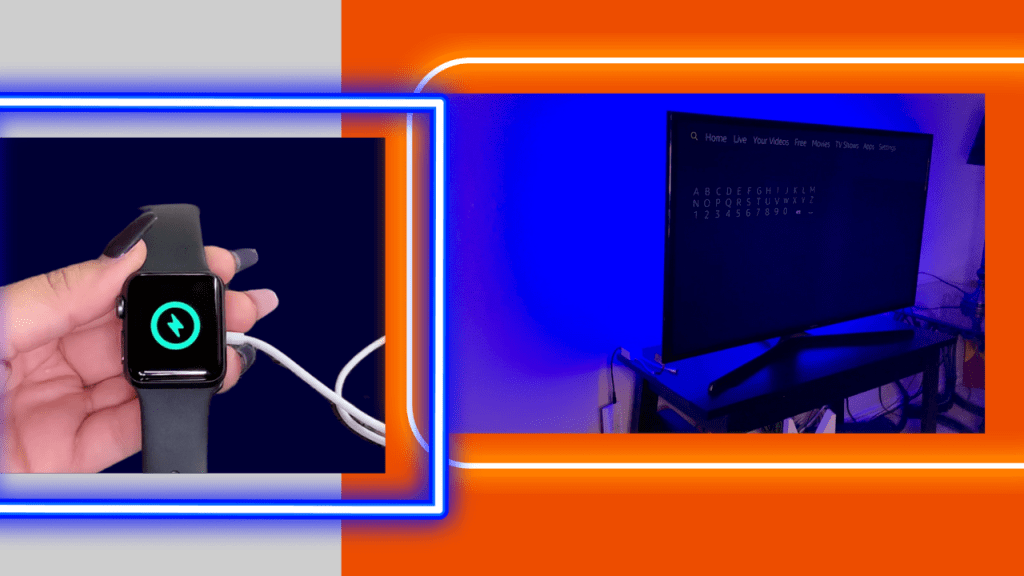If you’ve had an interest in what Power over Ethernet can do, or how it can be used for your everyday devices, then look no further. In this page, you’ll see how accessible it can be to turn your home into a POE powered living space. So many commonly used devices such as TV streaming sticks, speakers, smart watch chargers, and even lights can be powered by POE. You don’t need a licensed electrician to install Power Over Ethernet so the projects you can do are endless.
*Click the image to watch the video tutorial
Why Did We Create This Page for You?
To some of you, the idea of PoE might seem intimidating, or considered for commercial use only. Some of you may not have even heard of this technology at all until you landed on this page. As someone who did not have an infrastructure or networking background, I’m here to tell you that Power over Ethernet is for everybody! PoE is user friendly and makes network technology more accessible than you might think.
Our goal in building out this page is to offer a resource that encourages you to try POE. Whether it’s your first venture with this technology, or if you’re looking for new ways to implement these solutions, we hope this guide provides new ideas for you.
How Can You Utilize POE Technology in a Residential Setting?
Other online guides will likely reference Voice Over IP (VOIP) phones, Wireless Access Points (WAPs), or security cameras as the go-to devices to use with Power over Ethernet. While these devices are very common installations with this technology, that’s not all you can do. With the help of this guide, you’ll see how we were able to power six, non-POE devices from one power source, at various distances and power requirements. Keep reading to find out how you can, too!
Powered Devices Mentioned in This Guide:
- Google Nest IQ camera
- Apple Watch charger
- Amazon Fire TV stick
- Anker Bluetooth peaker
- LED light strips
- Google Home
PoE Equipment Used:
- GAF-USB (similar option(s): GAT-USB-IW; GAF-USB2)
- GAT-12V25W
- GAT-USBC-REV2
- GAT-5V20W
- GATS-10-8-51v120w (similar option(s): GATS-6-4-52V65W)
- Cat5e cable
- 2.1-USBC cable
*Power + data converter options: GAT-USBC-PD-R2V2; GAF-LIGHTNING-PD; AF-USBC-PD; AT-USBC-JB
*Single port injector options can be found here.
Getting Started
Do you have an existing router, or network switch that provides your data? Then you’ve already got step 1 covered! This router is going to be the data source for POE equipment. The “E” in POE does stand for Ethernet, after all. Step 2 is to get your hands on some ethernet, or category, cable. We’ll say to get cat5e or higher, but odds are you have some spare patch cables in your home that can be used. The ethernet cable will pass data traffic from your router to the POE injector. A POE injector will then add power to the data cable that allows you to power your POE compatible device, and provide wired data over the same line. Be sure to check out our PoE Basics page for further reference into the industry standards and benefits.


Most of the devices you charge or use every day are likely not designed to be POE enabled, but that’s not a problem. Welcome to the world of POE converters. POE converters are available in lower, non-POE voltage options such as 5V, 12V, or 15V with various connector types (DC, USB-A, Lightning, USB-C, MicroUSB, etc.) for your DC or USB devices. Though one main benefit of POE is power + data cable on one cable, please note that devices 1-5 listed below will only need power; not wired data. These devices either use WiFi, or don’t need data at all. Device 6 will use wired data, though.

Device 1: Nest IQ Camera
A Nest IQ camera takes 15v15w of power via USB-C to operate. It is also a WiFi camera, so we don’t need to bring in a data connection for this port on our injector. Once your POE switch or injector is setup, run a cat5e cable from one POE port into the input RJ45 connection of the GAT-USBC-REV2 converter (splitter). Two LED indicators on the splitter will turn on, indicating the splitter is receiving power from the injector and ready to connect to your Nest IQ. You’ll now connect the USB-C to USB-C cable (included with Nest) from the splitter to the back of the camera. Wait a few seconds for the camera to display a blue LED ring and your ready to go!
Device 2: Charging an Apple Watch

The smart watch charger we used pushes out 5V10W over a USB-A connection. You’ll run a cat5e cable from one POE port into the input RJ45 connection of our GAF-USB converter. Once you see those two LED lights turn on, you can connect your device. Simply plug the watch charger (USB-A male) into the 1.35mm-USB-A (female) cable adapter that’s provided with the GAF-USB. The charging plate for the watch should now have 5v10w of available power.
Device 3: Amazon Fire TV Stick
Using the same splitter as above, we will only need to swap out the DC cable connector on the GAF-USB. Instead of the USB-A option, we will use the 1.35mm-MicroUSB. The Gen1 Fire TV Stick takes 5V5W so the splitter has enough power for this device.
Device 4: Anker Bluetooth Speaker
Follow steps for device 3.
Device 5: LED Strip Lights

The LED strip lights in this tutorial are rated for 12V DC, less than 25W of power. Still using the same POE injector/switch, connect the GAT-12V25W splitter to an open port. Similar to the previous converters, power light indicators should turn once connected. The sensor for the lights has an integrated cable that fits into the splitter, so no additional cable was needed. After you plug the sensor into the 2.1mm female DC on the converter, your lights can be adjusted to your liking.
Device 6: Google Home
The final device we’ll use in this tutorial is the Google Home. The Google Home version we used is powered by 5V9W over USB-C. For this application we used the GAT-5V20W with a 2.1-USBC cable. The GAT-5v20w has the same input design as the previous splitters, so you’ll want to watch for those power LEDs to turn on after you bring in power from your injector. The 2.1-USBC cable will then connect the splitter to the Google Home for power. The Home will actually accept wired data from a separate RJ45 connection so we can utilize the output data port on the splitter. On the output side of the splitter, run a patch cable from the female RJ45 to the LAN port on the router. You’re all set!

Congratulations! You just walked through how to power six, non-POE devices using your existing infrastructure. Other devices you can add to your network are tablets, laptops, monitors, and even lighting fixtures.
Ready to Go A Step Further?
You can install smart blinds, lighting fixtures, wall station controls, and so much more with the newest standard 802.3bt (POE++). Learn more about using POE for building automation through our Denton Digital Building Intelligence (DBI) catalog. Schedule a call or send us a question to get in touch with an expert!
More Resources
If you find this learning center helpful, like and subscribe on your social channels to get notified when we post new guides!
512.479.0317 / success@poetxas.com